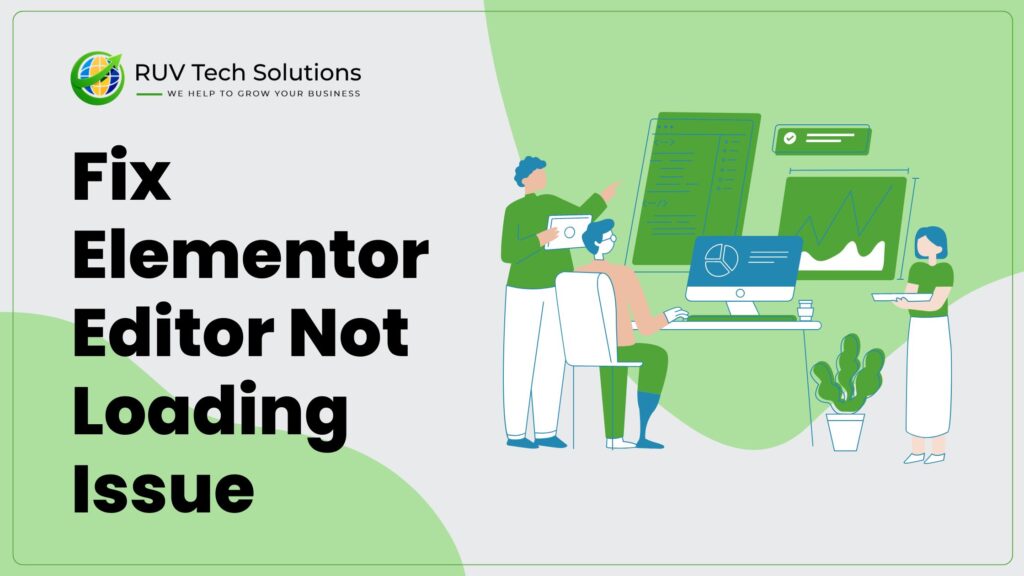Looking solution for the Elementor Editor Not Loading problem on your site? Elementor Editor may not load for several reasons. Your web hosting server issues can cause this, lack of PHP memory limit, other plugin conflicts, and many more.
If you are having trouble loading your Elementor Editor and want to get rid of it, the following guide will save you.
In this blog, we are going to show you 8 possible ways to solve the Elementor Editor not loading problem.
Let’s follow this step
7 Reliable Ways To Fix Elementor Editor Not Loading Errors and Bugs
Here are the 7 possible “ways to fix Elementor not loading” issues and errors-
- Enable Switch Editor Loader
- Check Other Plugin Conflicts
- Update PHP Version & Increase PHP Memory Limit
- Update Elementor Latest Version
- Check .htaccess File
- Increase Apache Service Limit
- Change Your Current Theme
Enable Switch Editor Loader
The “Elementor editor is not loaded” due to server configuration conflicts. Likely Elementor gives an option to solve this issue. You can fix it by going to Elementor–>Settings-Advanced area. Here, you need to Enable the Switch Editor Loader Method.
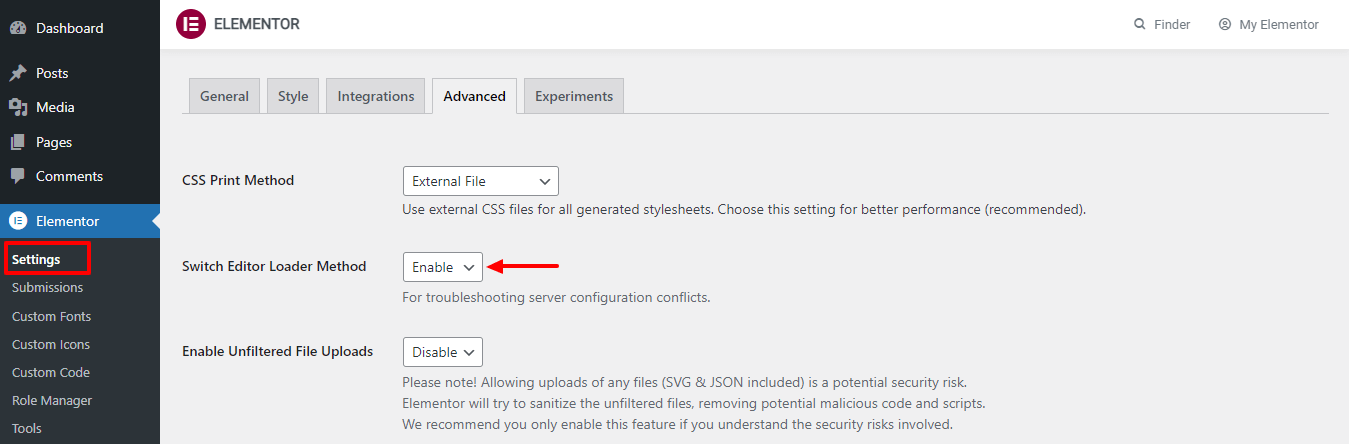
After enabling this option, check again if it solved the problem.
Check Other Plugin Conflicts
Elementor editor is sometimes unable to work due to other plugins conflicts you have used for WordPress websites. That’s why you should check every plugin. You can deactivate all the plugins except Elementor. Then Activate one by one and watch carefully which plugin causes the error.
If you find a plugin, deactivate the plugin again and contact the plugin company to resolve the issue.
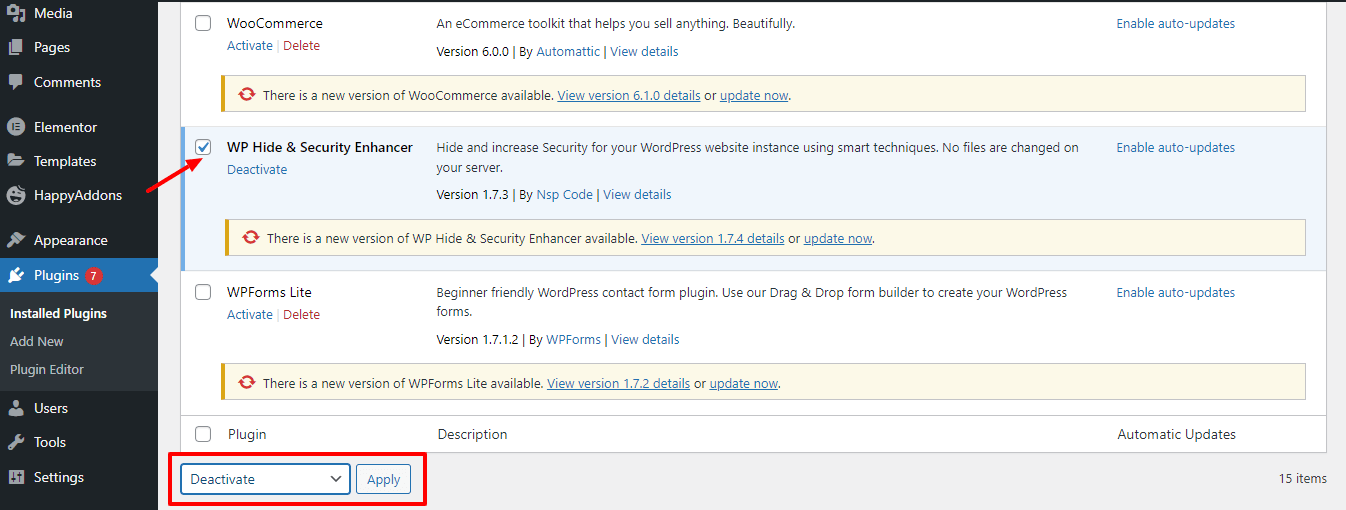
Be sure to keep all your plugins up-to-date. Because this is another factor that may fail the Elementor editor to load.
Update PHP Version & Increase PHP Memory Limit
Your Elementor widgets panel is not loaded due to some of the common WordPress errors like not updating your server PHP version or increasing PHP memory limit. So whenever you create a WordPress website you should update the server PHP version as well as improve the PHP memory limit.
To update your server PHP version, first, login to your cPanel account then find the Select PHP Version and open it.
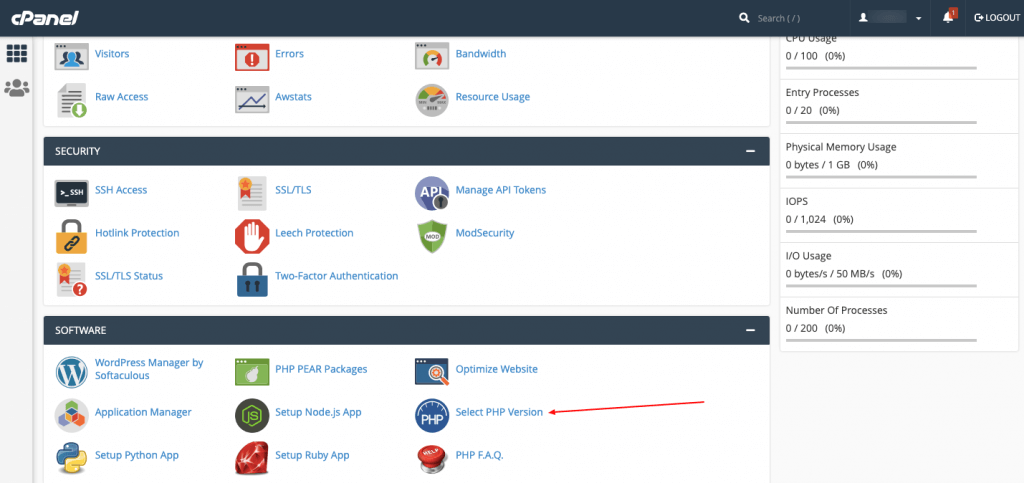
On the following page, you’ll get the option to update the latest PHP version.
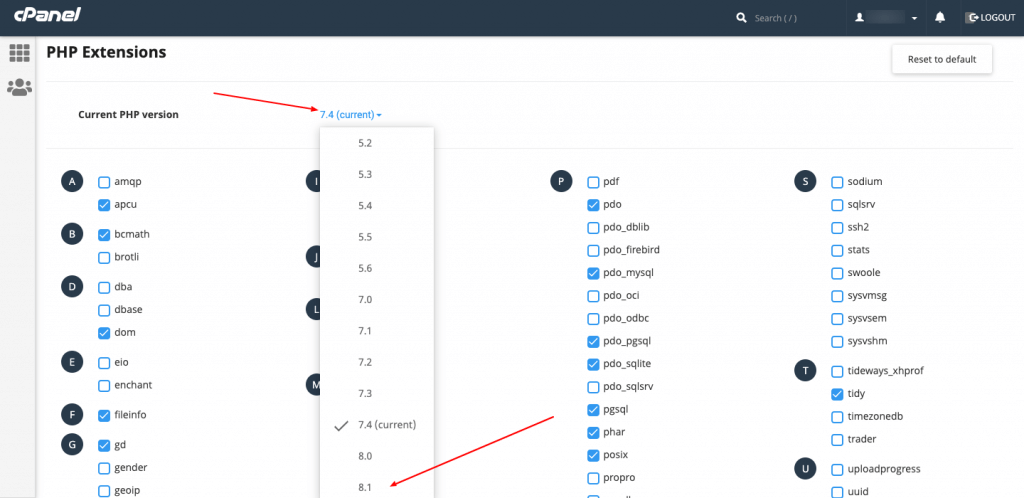
You can increase the PHP memory limit by editing the wp-config.php file using your cPanel. After login to your cPanel account, go to the public_html->yourwerbsite->wp-config.php.
Finally, you need to paste the below code.
define( 'WP_MEMORY_LIMIT', '256M' );
Update Elementor Latest Version
This is not a major cause, but sometimes a lower version of the Elementor plugin can prevent the editor from loading. So, it’s best practice to use the latest version of Elementor and update it regularly whenever it needs an update.
You can easily update your Elementor plugin by going to Dashboard–>Plugins–>Installed Plugins area. Then find the plugin and click the Update Now link to get the job done.
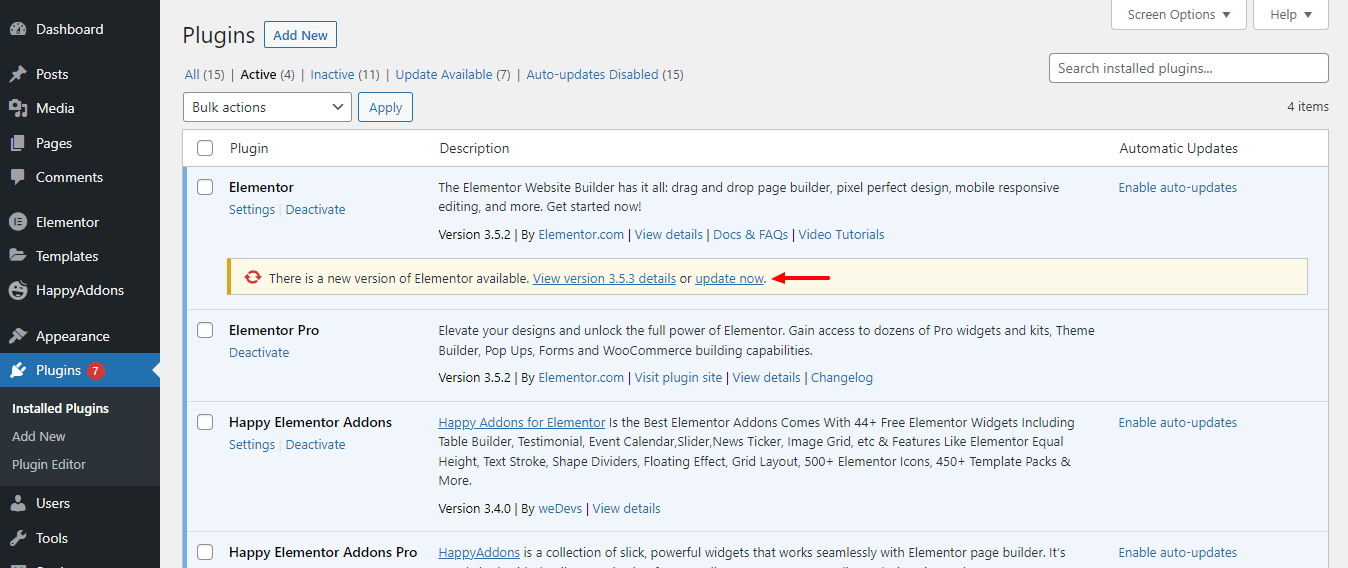
Check .htaccess File
The .htaccess (Hypertext Access) file is the Apache distributed server configuration file that is used to set the server configuration for a specific directory. Using this file, you can make necessary changes such as error-handling, redirects to specific URLs, user permissions, authorization, & more on your website.
Well, the incorrect settings in the .htaccess file can also fail to load your Elementor editor panel. You can solve this issue by creating a new .htaccess file with the default content. But make sure that you back up the existing .htaccess file.
Check this guide and learn more about the .htaccess file.
Increase Apache Service Limit
If your website exceeds the Apache server limit, your Elementor editor may not load properly. By adding the following code to the .htaccess file, you can increase the limit of your Elementor site’s Apache server and solve the issue.
<IfModule mod_substitute.c>
SubstituteMaxLineLength 30m
</IfModule>
LimitRequestBody 9999999Change Your Current Theme
Like the plugins, your current activated theme also can be the reason for the Elementor loading problem. If you try the other ways but are not able to solve the problem then you should change your current theme and active a default WordPress theme.
Go to your website backend area Dashboard–>Appearnnce–>Themes. And change your current theme. Here, you notice that we’ve used the Neve theme and we need to change it and active the Twenty Twenty-One theme.

Read More Blog : Click Here or Need any Service : Contact Us